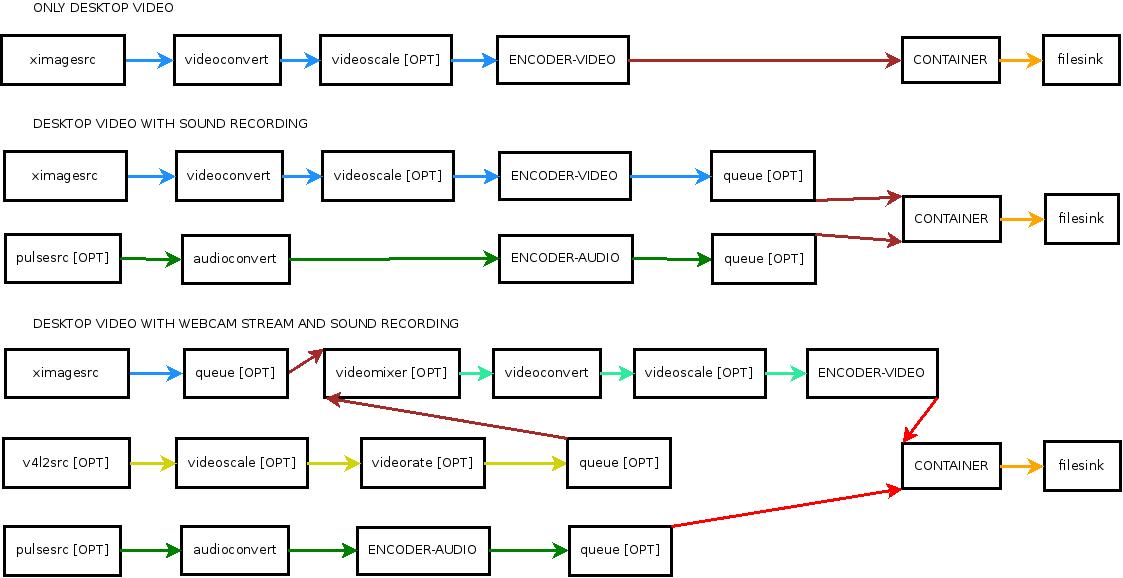EasyScreenCast simplifies the use of the video recording function integrated in gnome shell, allows quickly to change the various settings of the desktop recording. Copyright (C) 2013-16 Borsato Ivano.
- Gnome Shell 3.12+ [ 3.16+ audio/webcam support ]
- Gstreamer 1.x [ common function/webcam support ]
- gst plugins ugly [ x264 support ]
- gst plugins base [ common function/theora support ]
- gst plugins good [ mp4/mkv/webm/vp8/vp9 support ]
EasyScreenCast is free software distributed under the GNU GPL. All files are under GPL v3. read COPYING for more infomation about license.
there are a few thing to do, open a terminal and enter:
1-download from github last version
git clone https://github.com/EasyScreenCast/EasyScreenCast
2-move the entire directory to gnome shell extension home
mv EasyScreenCast ~/.local/share/gnome-shell/extensions/EasyScreenCast@iacopodeenosee.gmail.com
You must enable the verbose logs in options window and after that you can find the logs by typing this on terminal:
journalctl --since=today --no-pager | grep js
to open the option windows from terminal try that on terminal:
gnome-shell-extension-prefs EasyScreenCast@iacopodeenosee.gmail.com
If you want to help with translations, just follow these simple step:
1 - Create a new folders for the translations(if NOT exist), where $lang is a code language [https://www.gnu.org/software/gettext/manual/html_node/Usual-Language-Codes.html#Usual-Language-Codes]
mkdir -p locale/$lang/LC_MESSAGES
2 - Translate the string with the program Poedit by using a .pot files (locale/messages.pot)
3 - Save these files in the same directory of .pot files, use the code language for the name of them (locale/$lang.po)
4 - Convert in binary these .po files, where $lang is a code language, with that command:
msgfmt /locale/$lang.po -o locale/$lang/LC_MESSAGES/EasyScreenCast@iacopodeenosee.gmail.com.mo
There are a wide variety of video editors that should be able to convert the screencasts to GIFs. An easy way to convert a file using the command line is:
ffmpeg -i _filepath -pix_fmt rgb24 _dirpath/_filename.gif
For more information see for example: